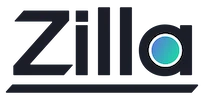Zilla to Zilla-Plus Upgrade
Zilla to Zilla-Plus Upgrade
Upgrading from Zilla to Zilla-Plus is a seamless process, thanks to its self-contained and stateless architecture. This ensures minimal disruption while transitioning to the enhanced capabilities of Zilla-Plus.
Prerequisites
Before proceeding with the upgrade, ensure you have:
- A Subscription to the Zilla Plus product on Amazon Marketplace
Supported Deployment Options
Zilla-Plus supports multiple deployment methods:
EC2 (AMI)
- CDK
- CDKTF
ECS Fargate (Docker Image)
To simplify deployment, we have curated templates for the following use cases:
However, if you have a specific use-case implemented on Zilla using custom zilla.yaml or want to use your existing zilla setup, you can upgrade Zilla service to Zilla-plus using these options:
Upgrade Process
AWS AMI
Zilla Plus is available as an Amazon Machine Image (AMI) through the AWS Marketplace.
To use your custom zilla.yaml, you can pass the configuration as user data during instance launch:
- Go to the
Launch Instancewizard. - Expand
Advanced details. - Add your
zilla.yamlunder theUser datasection using cloud-config.
Refer to the full guide: Deploying Zilla Plus via AWS AMI
AWS ECS Fargate
To migrate from Zilla to Zilla-Plus, transfer your existing zilla.yaml configuration and related files to the Zilla Plus container using the COPY instruction.
Example:
Copying a single configuration file:
COPY ./zilla.yaml /etc/zilla/zilla.yamlCopying an entire configuration directory:
COPY ./etc /etc/zillaDeployment on AWS ECS Fargate
For detailed deployment steps, refer to: Deploy Zilla-Plus on AWS ECS Fargate
Verify Your Service is Running
Once the service has started successfully, you should see the 'started' log message in the Zilla container logs.
Steps to Verify:
Retrieve the Public IP of the running Task in your service.
Send an HTTP request to the Echo service using the following command:
curl -d "Hello, world" -H "Content-Type: text/plain" -X "POST" http://[Task Public IP]:7114Expected Output:
Hello, worldIn your Task logs, you should see a
BINDING_HTTP_REQUEST_ACCEPTEDlog entry for the above request.