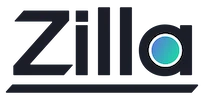Confluent Cloud IoT Ingest and Control
Confluent Cloud IoT Ingest and Control
Estimated time to complete 10-15 minutes.
Overview
The Zilla Plus for Confluent Cloud IoT Ingest and Control MQTT Broker lets clients publish messages and subscribe to topics that are proxied to Kafka topics in your Confluent Cloud Kafka cluster.
Prerequisites
Before creating an IoT Ingest and Control MQTT Broker to your Kafka cluster, you will need the following:
- a Kafka cluster configured for SASL/SCRAM authentication
- a custom DNS wildcard domain, for this guide we will use
*.example.aklivity.io - a TLS Server Certificate stored in Secrets Manager for your custom DNS wildcard domain
Info
Note the server certificate secret ARN as we will need to reference it from the IoT Ingest and Control CloudFormation template.
Make sure you have selected the desired region, ex: US East (N. Virginia) us-east-1.
If you need help creating a TLS Server Certificate you can follow the Create Server Certificate with LetsEncrypt guide. Use your own custom DNS wildcard domain in place of the example domain *.example.aklivity.io.
AWS services used
| Service | Required | Usage | Quota |
|---|---|---|---|
| Secrets Manager | Yes | Startup only | Not reached |
| Certificate Manager | No Private key and certificate can be inline in Secrets Manager instead | Startup only | Not reached |
| Private Certificate Manager | No Private key and certificate can be inline in Secrets Manager instead | Startup only | Not reached |
Default AWS Service Quotas are recommended.
Tips
Check out the Troubleshooting guide if you run into any issues.
Create the Confluent Cloud Cluster
This creates your Confluent Cloud cluster.
The Confluent Cloud Quickstart will walk you through creating one. You can skip this step if you have already created a Confluent Cloud cluster with an equivalent configuration.
Cluster Name:
my-zilla-iot-cc-clusterCluster Type: any
Create Topics:
- With cleanup policy "delete" to store MQTT messages:
mqtt-messages- With cleanup policy "compact" to store MQTT retained messages:
mqtt-retained- With cleanup policy "compact" to store MQTT sessions:
mqtt-sessions
Create an API key
Follow the Use API Keys to Control Access in Confluent Cloud instructions to create an API key and secret. Save the key and secret for use later.
Create a Secret with SASL/SCRAM authentication params
This creates a Secrets Manager secret with the necessary properties to access the Confluent Cloud cluster.
Follow the Store a new secret wizard with the following parameters and defaults.
Locate your Bootstrap server URL
You can find your <cc-bootstrap-server> in your Confluent Cloud cluster settings.
Secret Type:
Other type of secretValue:
Plaintext JSON object:
{ "api_key": "<cc-api-key>", "api_secret": "<cc-api-secret>", "bootstrap_server": "<cc-bootstrap-server>" }
Secret Name:
my-zilla-iot-access-secretReview and store the secret
Zilla proxy AWS resources
We need to create the AWS resources necessary to allow access to the IoT Ingest and Control MQTT Broker from the internet, the Zilla proxy instances access to Secrets Manager secrets, and SSH access to the instances for troubleshooting.
Create the VPC
This creates your Zilla proxy VPC in preparation for access from an MQTT client.
Create a VPC plus other VPC resources with the below resource names.
- Name tag auto-generation:
my-zilla-iot-proxy - VPC endpoints:
none - Create the VPC
Create the security group
This creates your Zilla proxy security group to allow MQTT clients and SSH access.
A VPC security group is needed for the Zilla proxies when they are launched.
Follow the Create Security Group wizard with the following parameters and defaults. This creates your Zilla proxy security group to allow MQTT clients and SSH access.
Check your selected region
Make sure you have selected the desired region, ex: US East (N. Virginia) us-east-1.
- Name:
my-zilla-iot-proxy-sg - VPC:
my-zilla-iot-proxy-vpc - Description:
MQTT clients and SSH access - Add Inbound Rule
- Type:
CUSTOM TCP - Port Range:
8883 - Source type:
Anywhere-IPv4
- Type:
- Add Inbound Rule
- Type:
SSH - Source type:
My IP
- Type:
- Add Outbound Rule (if not exists)
- Type:
All traffic - Destination:
Anywhere-IPv4
- Type:
- Create the Security Group
Check your network settings
Your IP may be different when you SSH into the EC2 instance. VPNs and other networking infrastructure may cause the My IP inbound rule to fail. Instead, you can use one of the other ways AWS provides to execute commands in an EC2 instance.
Create the IAM security role
This creates an IAM security role to enable the required AWS services for the Zilla proxies.
Navigate to the Create role form and fill out the form with the following details:
Region:
GlobalTrusted Entity Type:
AWS ServiceChoose a use case:
EC2Add Permissions policies
AWSCertificateManagerReadOnlyRole Name:
my-zilla-iot-role
Click Create role
Open the newly created role
Use the
Add permissions>Create Inline Policyaction from the dropdownJSON Summary
{ "Version": "2012-10-17", "Statement": [ { "Sid": "VisualEditor0", "Effect": "Allow", "Action": [ "secretsmanager:GetSecretValue", "secretsmanager:DescribeSecret" ], "Resource": [ "arn:aws:secretsmanager:*:*:secret:<TLS certificate private key secret name>*", "arn:aws:secretsmanager:*:*:secret:<SASL/SCRAM auth secret name>*" ] } ] }
If you used a different secret name.
The IAM role Inline policy uses the Secrets Manager ARN regex pattern arn:aws:secretsmanager:*:*:secret:<Secret Name>*. Make sure you replace the resources listed with the appropriate patterns.
Name
MyZillaIotProxySecretsManagerRead
Subscribe via AWS Marketplace
The Zilla Plus for Confluent Cloud is available through the AWS Marketplace. You can skip this step if you have already subscribed to Zilla Plus for Confluent Cloud via the AWS Marketplace.
To get started, visit the Proxy's Marketplace Product Page and Subscribe to the offering. You should now see Zilla Plus for Confluent Cloud listed in your AWS Marketplace subscriptions.
Deploy the IoT Ingest and Control MQTT Broker
This initiates deployment of the Zilla Plus for Confluent Cloud stack via CloudFormation.
Navigate to your AWS Marketplace subscriptions and select Zilla Plus for Confluent Cloud to show the manage subscription page.
- From the
Agreementsection >Actionsmenu > selectLaunch CloudFormation stack - Select the
CloudFormation Template>IoT Ingest and Controlfulfillment option - Make sure you have selected the desired region selected, such as
us-east-1 - Click
Continue to Launch- Choose the action
Launch CloudFormation
- Choose the action
Click Launch to complete the Create stack wizard with the following details:
Step 1. Create Stack
- Prepare template:
Template is ready - Specify template:
Amazon S3 URL- Amazon S3 URL:
(auto-filled)
- Amazon S3 URL:
Step 2. Specify stack details
my-zilla-iot-proxy
Parameters:
- Network Configuration
- VPC:
my-zilla-iot-proxy-vpc - Subnets:
my-zilla-iot-proxy-subnet-public-1amy-zilla-iot-proxy-subnet-public-1b
- VPC:
- Confluent Cloud Configuration
- Access Credentials and Bootstrap Server Secret ARN:
<my-zilla-iot-access-secret secret ARN>*1 - Kafka Topics:
- messages:
mqtt-messages - retained:
mqtt-retained - sessions:
mqtt-sessions
- messages:
- Access Credentials and Bootstrap Server Secret ARN:
- Zilla Plus Configuration
- Instance count:
2 - Instance type:
t3.small*2 - Role:
my-zilla-iot-role - Security Groups:
my-zilla-iot-proxy-sg - Public Port:
8883 - Public Wildcard DNS:
*.example.aklivity.io*3 - Public TLS Certificate Key:
<TLS certificate private key secret ARN>*4 - Key pair for SSH access:
my-key-pair*5
- Instance count:
- *Configuration Reference
- This is the ARN for the secret created in the the Create a Secret with SASL/SCRAM authentication params step of this guide.
- Consider the network throughput characteristics of the AWS instance type as that will impact the upper bound on network performance.
- Replace with your own custom wildcard DNS pattern mentioned in the Prerequisites of this guide.
- This is the ARN of the created secret for the signed certificate's private key mentioned in the Prerequisites of this guide.
- Follow the Create Key Pair guide to create a new key pair to access EC2 instances via SSH.
Step 3. Configure stack options: (use defaults)
Step 4. Review
Confirm the stack details are correct and Submit to start the CloudFormation deploy.
Info
When your Zilla proxy is ready, the CloudFormation console will show CREATE_COMPLETE for the newly created stack.
Configure Global DNS
This enables MQTT clients to connect to the Zilla proxy via your custom DNS wildcard domain.
When using a wildcard DNS name for your own domain, such as *.example.aklivity.io then the DNS entries are setup in your DNS provider.
Navigate to the CloudFormation console. Then select the my-zilla-iot-proxy stack to show the details.
In the stack Outputs tab, find the public DNS name of the NetworkLoadBalancer. You need to create a CNAME record mapping your public DNS wildcard pattern to the public DNS name of the Network Load Balancer.
Info
You might prefer to use an Elastic IP address for each NLB public subnet, providing DNS targets for your CNAME record that can remain stable even after restarting the stack.
For testing purposes you can edit your local /etc/hosts file instead of updating your DNS provider.
Verify MQTT client connectivity
We need to verify that an MQTT client can publish and subscribe to topics and ensure the messages get routed through your Kafka cluster.
Connect with an MQTT Client
This verifies MQTT client connectivity to your Kafka cluster via the IoT Ingest and Control MQTT Broker.
We can now verify that the MQTT client can successfully communicate with your Kafka cluster.
Warning
Replace these TLS server names accordingly for your own custom wildcard DNS pattern.
Subscribe to a topic
Using eclipse-mosquitto subscribe to the zilla topic.
docker run -it --rm eclipse-mosquitto \
mosquitto_sub --url mqtts://mqtt.example.aklivity.io/zilla
Publish to a topic
In a separate session, publish a message on the zilla topic.
docker run -it --rm eclipse-mosquitto \
mosquitto_pub --url mqtts://mqtt.example.aklivity.io/zilla --message 'Hello, world'
You should see the Hello, world message printed by the subscriber.
Verify the Zilla proxy service
This checks that the services and networking were properly configured. These checks aren't necessary if the service is running as expected.
Navigate to the EC2 running instances dashboard.
Check your selected region
Make sure you have selected the desired region, ex: US East (N. Virginia) us-east-1.
Select either of the Zilla proxies launched by the CloudFormation template to show the details.
Info
They each have an IAM Role name starting with my-zilla-iot-role.
Find the Public IPv4 Address and then SSH into the instance.
ssh -i ~/.ssh/<key-pair.cer> ec2-user@<instance-public-ip-address>
After logging in via SSH, check the status of the zilla-plus system service.
Verify that the zilla-plus service is active and logging output similar to that shown below.
systemctl status zilla-plus.service
zilla-plus.service - Zilla Plus
Loaded: loaded (/etc/systemd/system/zilla-plus.service; enabled; vendor preset: disabled)
Active: active (running) since...
Check for the active ports with netstat.
netstat -ntlp
tcp6 0 0 :::9092 :::* LISTEN 1726/.zpm/image/bin
You can get an stdout dump of the zilla-plus.service using journalctl.
journalctl -e -u zilla-plus.service | tee -a /tmp/zilla.log
systemd[1]: Started zilla-plus.service - Zilla Plus.
...
All output from cloud-init is captured by default to /var/log/cloud-init-output.log. There shouldn't be any errors in this log.
cat /var/log/cloud-init-output.log
Cloud-init v. 22.2.2 running 'init'...
Conclusion
You have successfully deployed the Zilla Plus for Confluent Cloud IoT Ingest and Control MQTT Broker. Instructions on how to Monitor and Upgrade your Zilla proxy can be found in the managing a cloudformation stack section.