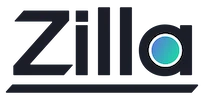Deploying Zilla via Helm
Deploying Zilla via Helm
Go to the Zilla artifacthub page to learn more about installing Zilla using Helm.
Prerequisite
- Kubernetes: Version
1.23.xor higher - Helm: Version
3.8.xor higher
Instructions
Step 1: Installing the Zilla Helm Chart
Use the following command to install Zilla on your Kubernetes cluster:
helm install [RELEASE_NAME] oci://ghcr.io/aklivity/charts/zillaReplace [RELEASE_NAME] with your preferred release name.
This will deploy Zilla with its default configuration.
Step 2: Verifying Installation
Check if the Zilla pods are running by executing:
kubectl get podsYou should see a running Zilla pod in the list.
Additional Instructions
Uninstalling Zilla
If you need to remove Zilla, run the following command:
helm uninstall [RELEASE_NAME]This will remove all Kubernetes components associated with the Zilla chart.
Deploying with custom configuration
Zilla specific configuration is in the zilla.yaml file which can be included in the helm install by adding --set-file zilla\\.yaml=zilla.yaml to your command.
helm install [RELEASE_NAME] oci://ghcr.io/aklivity/charts/zilla --set-file zilla\\.yaml=zilla.yamlAdditional files can be deployed to configmaps and secrets by adding e.g. --set-file configMaps.proto.data.echo\\.proto=proto/echo.proto and --set-file secrets.tls.data.localhost\\.p12=tls/localhost.p12 to your command.
helm install [RELEASE_NAME] oci://ghcr.io/aklivity/charts/zilla \
--set-file configMaps.proto.data.echo\\.proto=proto/echo.proto \
--set-file secrets.tls.data.localhost\\.p12=tls/localhost.p12See the aklivity/zilla/examples repository for examples.
Mapping TCP ports through the official ingress-nginx ingress controller
You can define your TCP ports to services mapping in a tcp-services ConfigMap. Official documentation on this method can be found in the Exposing TCP and UDP services guide.
kubectl create configmap tcp-services \
--from-literal=7183="$NAMESPACE/$SERVICE_NAME:7183" \
--from-literal=7151="$NAMESPACE/$SERVICE_NAME:7151" \
-n ingress-nginx -o yaml --dry-run=client | kubectl apply -f -You will need to download the YAML manifest for the ingress controller. You can find an example on the Ingress Nginx Quickstart guide
curl https://raw.githubusercontent.com/kubernetes/ingress-nginx/controller-v1.10.1/deploy/static/provider/cloud/deploy.yaml > ingress-deploy.yamlOnce you have the Ingress Nginx YAML manifest, you must add the TCP port proxies for the ingress controller to allow your ports to pass through.
Here is how to add ports 7183 and 7151 to the service/ingress-nginx-controller.
kind: Service
metadata:
...
name: ingress-nginx-controller
namespace: ingress-nginx
spec:
...
ports:
...
- name: proxied-tcp-7183
port: 7183
targetPort: 7183
protocol: TCP
- name: proxied-tcp-7151
port: 7151
targetPort: 7151
protocol: TCP
...Finally, we need to configure the Ingress Nginx controller to look for port mappings in the tcp-services by adding the --tcp-services-configmap=$(POD_NAMESPACE)/tcp-services argument to the Deployment container args.
kind: Deployment
spec:
template:
spec:
containers:
- args:
- /nginx-ingress-controller
...
- --tcp-services-configmap=$(POD_NAMESPACE)/tcp-servicesCreate the ingress controller:
kubectl apply -f ingress-deploy.yamlThe ingress controller will allow your ports to pass through, and you can configure which services should receive the requests made at those ports.
Adding files to the Zilla pod
All local files referenced in a zilla.yaml config should be found in a location relative to the Zilla install location /etc/zilla. The best way to get your files into a pod is by using configmaps. Below you will find one option using configmaps and volume mounts to add your files into the Zilla pod.
From a single file.
kubectl create configmap my-files-configmap --from-file=my-file.txt -n $NAMESPACE -o yaml --dry-run=client | kubectl apply -f -All files in a folder. This does not add folders recursively and each folder needs to be individually mapped
kubectl create configmap my-folder-configmap --from-file=path/to/my-folder/ -n $NAMESPACE -o yaml --dry-run=client | kubectl apply -f -
Once you have the files you need stored in a configmap you can mount them as volumes into the Zilla pod at the install location /etc/zilla.
...
volumeMounts:
- name: my-files-volume
mountPath: /etc/zilla/files
- name: my-folder-volume
mountPath: /etc/zilla/folder
volumes:
- name: my-files-volume
configMap:
name: my-files-configmap
- name: my-folder-volume
configMap:
name: my-folder-configmapGet diagnostics from Zilla pods
For every running Zilla pod you will need to first copy the /var/run/zilla directory to make sure no additional files are written while it is compressed then compress the full directory to make it easier to copy.
kubectl get pod \
-l "app.kubernetes.io/name=zilla" \
-n $NAMESPACE \
--field-selector=status.phase=Running \
-o custom-columns=name:metadata.name --no-headers \
| xargs -I{} kubectl exec {} -n $NAMESPACE -c zilla -- sh -c "cp -r /var/run/zilla /tmp/zilla && tar czf /tmp/zilla.tar.gz /tmp/zilla && rm -rf /tmp/zilla"Copy the compressed /var/run/zilla directory off of the pod into your local directory using the pod name.
kubectl get pod \
-l "app.kubernetes.io/name=zilla" \
-n $NAMESPACE \
--field-selector=status.phase=Running \
-o custom-columns=name:metadata.name --no-headers \
| xargs -I{} kubectl cp -n $NAMESPACE {}:/tmp/zilla.tar.gz ./{}.tar.gzNow you have a copy of the Zilla runtime directory for each running pod. This information can be used to diagnose all of the traffic zilla has managed.