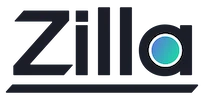Deploying Zilla Plus on AWS ECS Fargate
Deploying Zilla Plus on AWS ECS Fargate
Estimated time to complete 10-15 minutes.
Overview
The Zilla is an enterprise-ready, Kafka-native edge, and service proxy. It is a flexible, secure, and reliable way of creating stateless, multi-protocol API entry points into your Kafka cluster for both native and non-native Kafka clients. With Zilla, you can create publicly reachable Kafka endpoints into a Kafka cluster. You can also expose topics inside your Kafka cluster via declaratively defined REST, SSE, gRPC, and MQTT APIs.
This Guide will walk you through deploying your first Zilla service on AWS ECS Fargate.
Prerequisites
- An Amazon ECS cluster
- An Amazon ECR repository or another container repository
- A Subscription to the Zilla product on Amazon Marketplace
Build The HTTP Echo solution FROM the Zilla Plus base image
This will create a container image with the necessary config files inside.
From the active Zilla subscription page
- Click
Continue to Configuration- Fulfillment option:
Zilla Plus - Software version:
Select the most recently released version
- Fulfillment option:
- Click
Continue to Launch- Copy and run the
awslogin command from the Container images section to confirm you can pull the Zilla container image. - Note the image name
709825985650.dkr.ecr.us-east-1.amazonaws.com/aklivity/zilla-plus-ecr:<version>and one of the version tags stored in theCONTAINER_IMAGESvariable, which will be used later.
- Copy and run the
- Click
Create the below
Dockerfilewith the Zilla container image using the version tag you got from the previous steps. Use theCOPYinstruction to add thezilla.yamlbelow to your container image.DockerfileFROM 709825985650.dkr.ecr.us-east-1.amazonaws.com/aklivity/zilla-plus-ecr:<version>-alpine COPY ./zilla.yaml /etc/zilla/zilla.yamlzilla.yaml--- name: http-echo bindings: north_tcp_server: type: tcp kind: server options: host: 0.0.0.0 port: - 7114 routes: - when: - port: 7114 exit: north_http_server north_http_server: type: http kind: server routes: - when: - headers: :scheme: http exit: north_echo_server north_echo_server: type: echo kind: server telemetry: exporters: stdout_logs_exporter: type: stdoutOptionally add files, any other files used in your
zilla.yamlcan be added to the container in the same directory as thezilla.yamlconfig.COPY ./zilla.yaml /etc/zilla/zilla.yaml COPY ./tls /etc/zilla/tls COPY ./specs /etc/zilla/specsBuild your image to be pushed to Amazon ECR or another registry.
Before you build
- Make sure you are logged in to the
Zilla Plusregistry to pull the base image. This is a separate log in action from any other registries (ex. If you are pushing the built image to Amazon ECR).
aws ecr get-login-password --region us-east-1 | docker login --username AWS --password-stdin 709825985650.dkr.ecr.us-east-1.amazonaws.com- Confirm the CPU Architecture you need. Use the
docker build --platformoption to match the desired cpuArchitecture that you can configure in your ECS task.
docker build -t zp-example/http-echo:v1 .- Make sure you are logged in to the
Tag your image with the remote repository name and tag.
docker tag zp-example/http-echo:v1 [your-registry-url]/zp-example/http-echo:v1Push your image to your remote repository.
docker push [your-registry-url]/zp-example/http-echo:v1
Create an AWS ECS Fargate Task for your service
This will create the AWS ECS Fargate Task that will be used to deploy your service.
Create an IAM role for the Task. This role will be used by the running Zilla container.
Task roleName:
ecsTaskRole_ZillaPlusPolicies:
AWSMarketplaceMeteringFullAccess AWSMarketplaceMeteringRegisterUsageIf you used the Amazon ECR as your image repository, create a role with the
AmazonECSTaskExecutionRolePolicypermission and use it as theTask execution rolewhen creating the Task.Task execution roleName:
ecsTaskExecutionRolePolicies:
AmazonECSTaskExecutionRolePolicyCreate a new Task Definition from JSON
- Substitute
<your-registry-url>,<ecsTaskRole_ZillaPlus ARN>, and<ecsTaskExecutionRole ARN>for their respective values.
Task Definition JSON{ "family": "zilla-plus-http-echo-fargate", "networkMode": "awsvpc", "containerDefinitions": [ { "name": "zp-http-echo", "image": "<your-registry-url>/zp-example/http-echo:v1", "portMappings": [ { "name": "http", "containerPort": 7114, "hostPort": 7114, "protocol": "tcp", "appProtocol": "http" } ], "essential": true, "command": ["start", "-v", "-e"], "logConfiguration": { "logDriver": "awslogs", "options": { "awslogs-group": "/ecs/", "mode": "non-blocking", "awslogs-create-group": "true", "max-buffer-size": "25m", "awslogs-region": "us-east-1", "awslogs-stream-prefix": "ecs" } } } ], "requiresCompatibilities": ["FARGATE"], "taskRoleArn": "<ecsTaskRole_ZillaPlus ARN>", "executionRoleArn": "<ecsTaskExecutionRole ARN>", "cpu": "1 vCPU", "memory": "3 GB" }- Substitute
Create a Service from your AWS ECS Fargate Task
This will create a service based on the configuration in the Task.
- Create a Service from your new task.
- Deployment configuration:
- Family:
zilla-plus-http-echo-fargate - Service name:
my_zilla_plus_service
- Family:
- Network configuration:
- Set the VPC to be the Same as your ECS Cluster.
- Select the Public subnets.
- Make sure the
Public IPflag to true.
Open Service Ports
Make sure the security group allows traffic over the ports defined in the
portMappingsof the service. Createthe Service.
Verify your service is running
This will call the service and get an echoed response.
Once the service has started with all tasks succeeding, you will see the Zilla container log "started".
Get the Public IP of the running Task in your service.
Call the HTTP Echo service.
curl -d "Hello, world" -H "Content-Type: text/plain" -X "POST" http://[Task Public IP]:7114Hello, worldIn your Task logs, you will see a
BINDING_HTTP_REQUEST_ACCEPTEDlog from the above request
Congratulations! You have successfully deployed your first Zilla service using AWS ECS Fargate.